The 1st version of the Cuppa WordPress Connection involves 3 data fields to set in your SETTINGS field plus generating an Application Password from WordPress.
STEP 1: INPUTTING THE WORDPRESS WEBSITE INFO INTO SETTINGS
You need the following data points.
- Your URL of your WordPress website (do not put in /wp-admin)
- Your USERNAME of your WordPress website.
- Your APPLICATION PASSWORD created from your WordPress Username
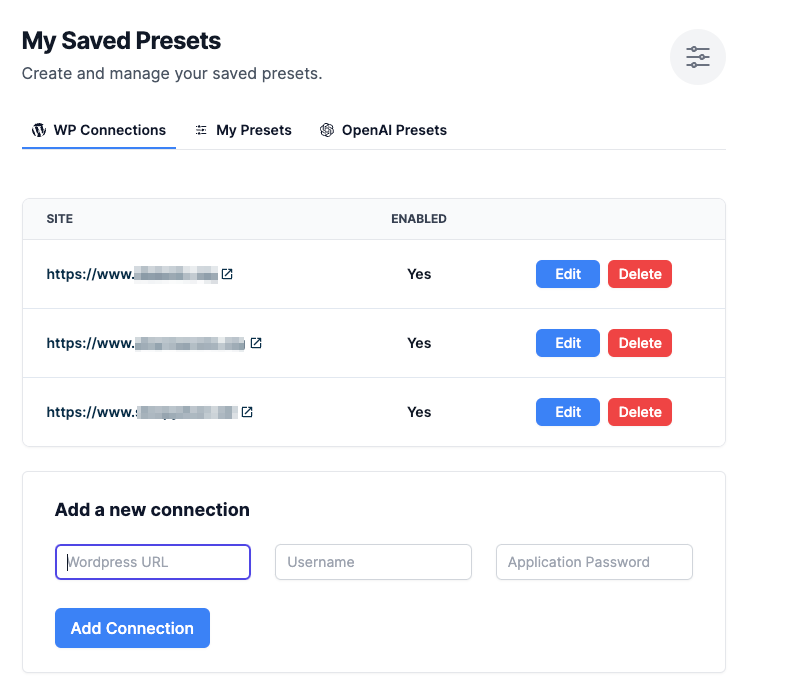
STEP 2: HOW TO GENERATE AN APPLICATION PASSWORD WITH YOUR WORDPRESS USER NAME
To create a WordPress Application, do the following steps.
- Go to your USERS in the wp-admin.
- Click EDIT the username that you have used for the settings above
- Scroll down to the section that is labeled APPLICATION PASSWORD and Type in CUPPA in the NEW APPLICATION PASSWORD NAME.
- After you hit the ADD NEW APPLICATION PASSWORD, copy the code generated and drop it in your Cuppa settings.

STEP 3: AFTER ALL DATA IS IN THE SETTINGS FIELD, HIT TEST WP CONNECT.
You will see a success button or failure button populate. When successful, you will now be able to simply hit SEND TO WORDPRESS button at the end of the article, and it will be in your posts as a draft.
Troubleshooting the WordPress Connection
We’ve all been here before. Sometimes plugins and apps work seamlessly in WordPress, sometimes they don’t! Thankfully, we at least have a troubleshooting list we’ve complied that can direct you to getting this fixed as fast as possible.
First and foremost, nearly all issues with Cuppa’s WordPress integration are either settings on the site’s server/hosting, or security plugins that have been installed on the site.
Our recommendation to get this fixed:
- Check/ask your developer whether there might be anything in place regarding your hosting that would prevent Cuppa from accessing your site’s WordPress REST API.
- Review your security plugins, possibly disabling any that might prevent external services from sending requests to your site via the REST API.
Common issues we’ve seen so far:
- I see a message about application passwords being disallowed This typically happens because you have a plugin or some other measure in place blocking you from issuing application passwords. To get around this, you’ll either have to remove that plugin (usually Wordfence) or configure it to allow application passwords.
